Canvas LMS
Canvas LMS also supports LTI 1.3 tools.
Create LTI key
Canvas does not support "dynamic registration", so you need to configure it manually.
First, create a LTI Key by going to "Admin" menu, then "Developer keys"
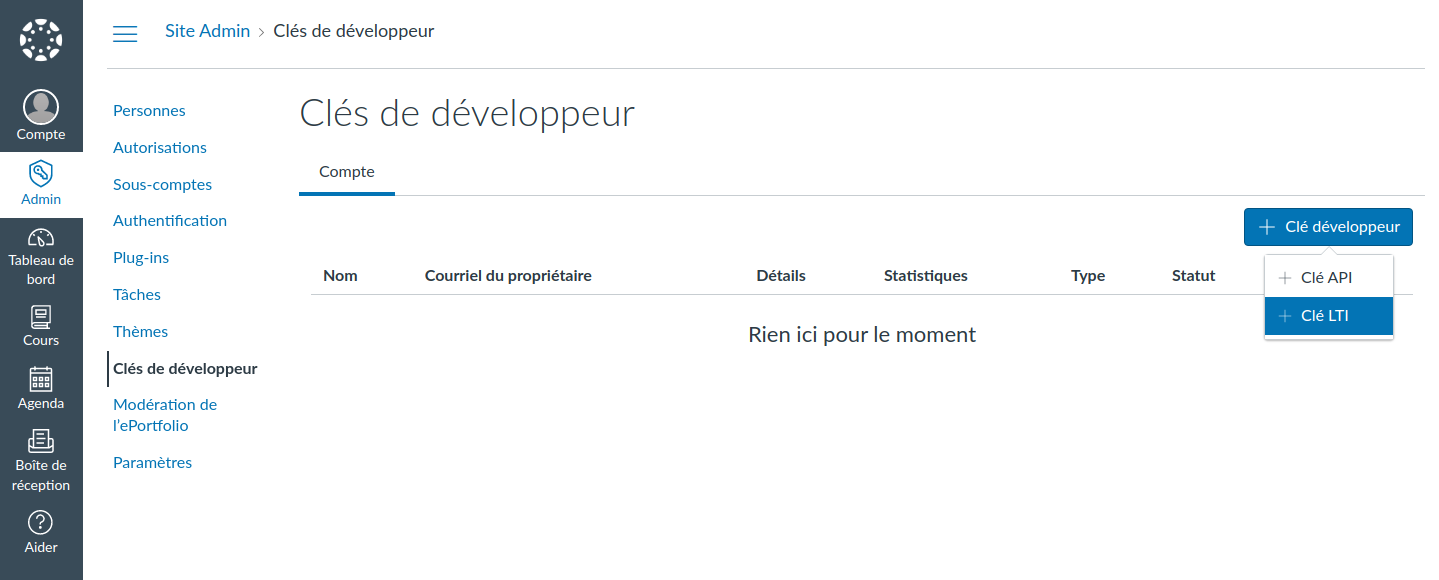
Copy the LTI information from Simspace
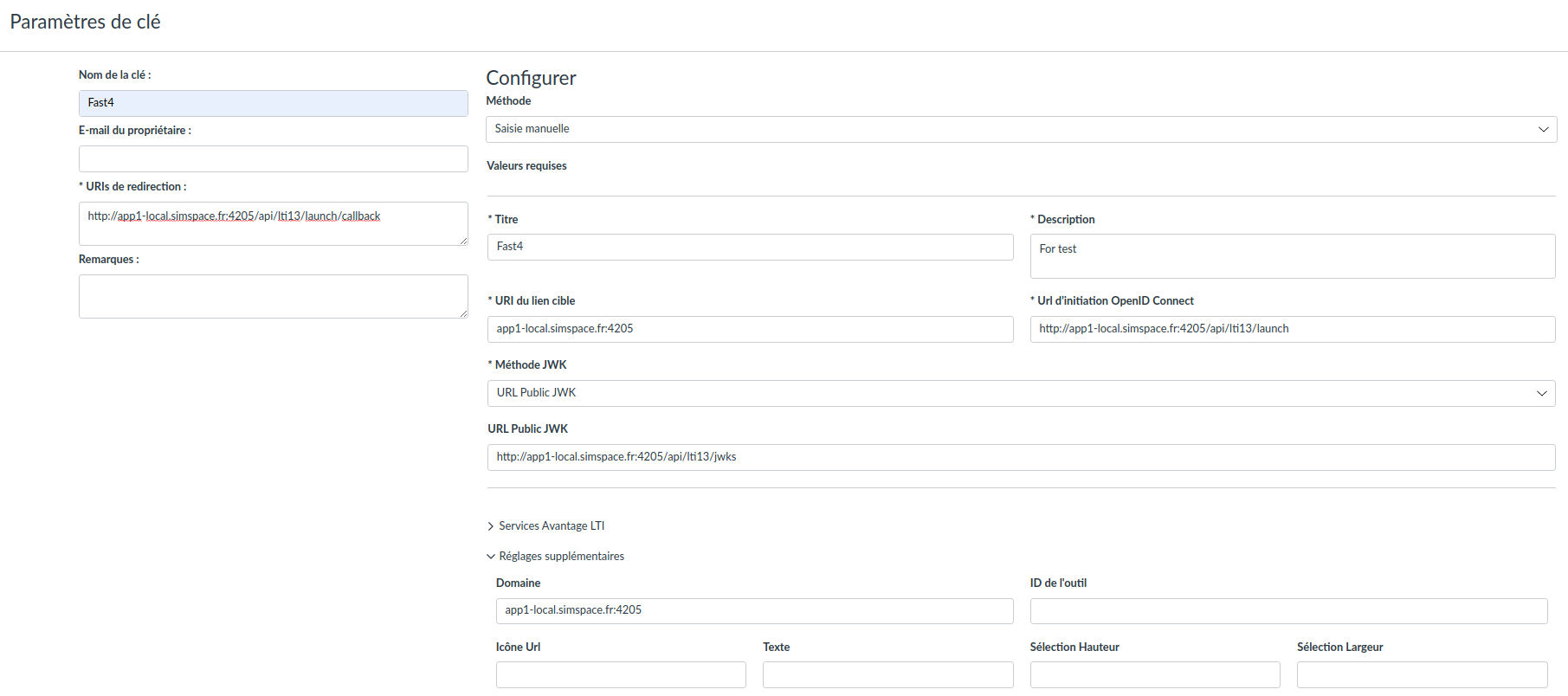
Do not forget to select the "Deep Linking" feature
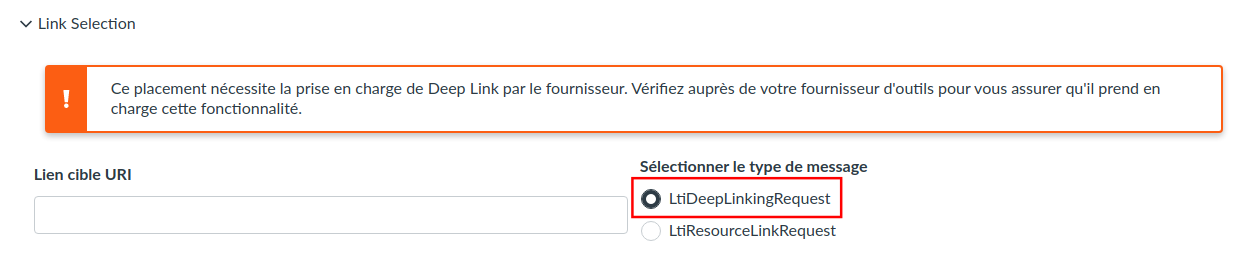
After the key is created, you will see it in the keys list. You have to enable the key.
The ClientID is the value in "Details" column (ie. "1000000025").
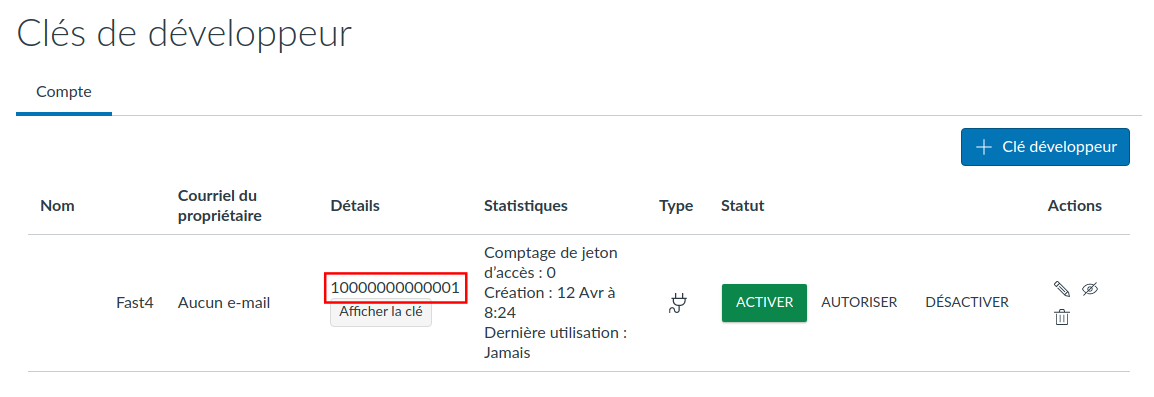
Configure Simspace
To add Canvas in Simspace, add a LTI integration manually.
The following fields are required:
| Field | Value | Comment |
|---|---|---|
| Plateform | https://canvas.instructure.com | This value is always the same |
| Client ID | (LTI key ID as shown in Canvas LMS) | |
| OAuth2 Auth URL | https://canvas.instructure.com/api/lti/authorize_redirect | Replace the host if you use a self hosted Canvas |
| OAuth2 Token URL | https://canvas.instructure.com/login/oauth2/token | Replace the host if you use a self hosted Canvas |
| JWKS URL | https://canvas.instructure.com/api/lti/security/jwks | Replace the host if you use a self hosted Canvas |
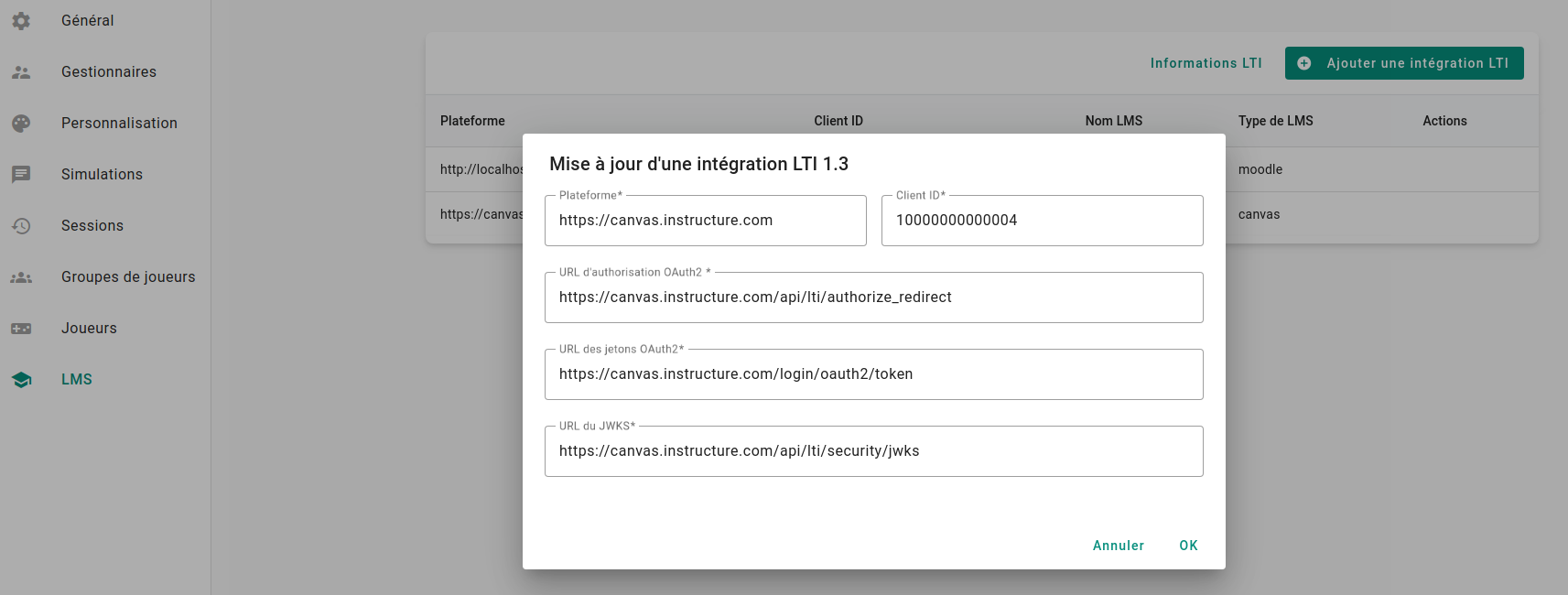
Create an external application in Canvas
An external application is required before using Simspace in a course:
- go to administration menu
- open the "settings" menu
- go to the "Applications" tab
- create a new application
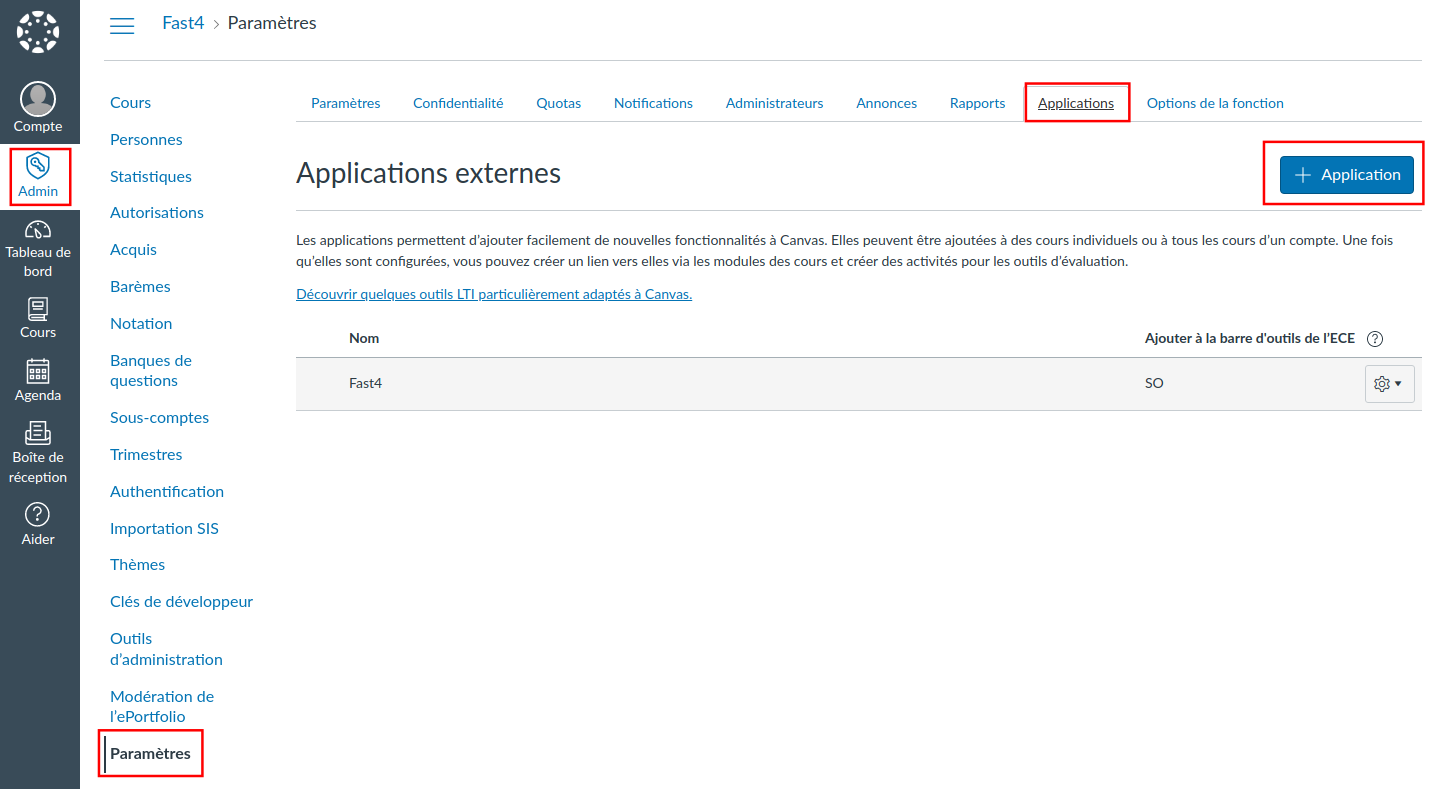
- in the open popup, choose the ClientID configuration
- paste the ClientID from the LTI keys page (column Details)
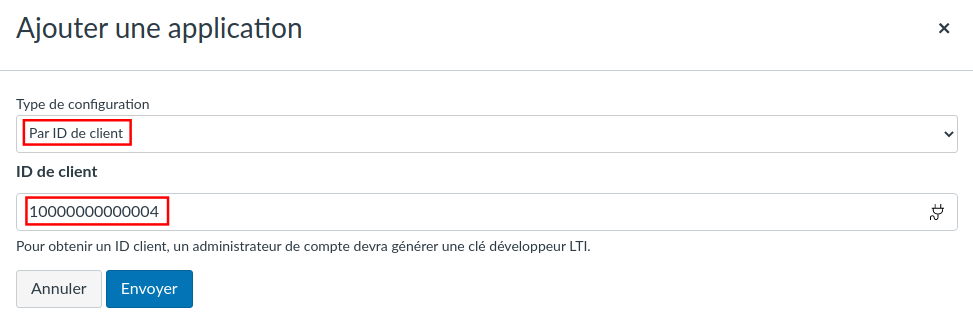
Use Simspace in a course
- create a module in your course
- click on the "+" button in the top of the module
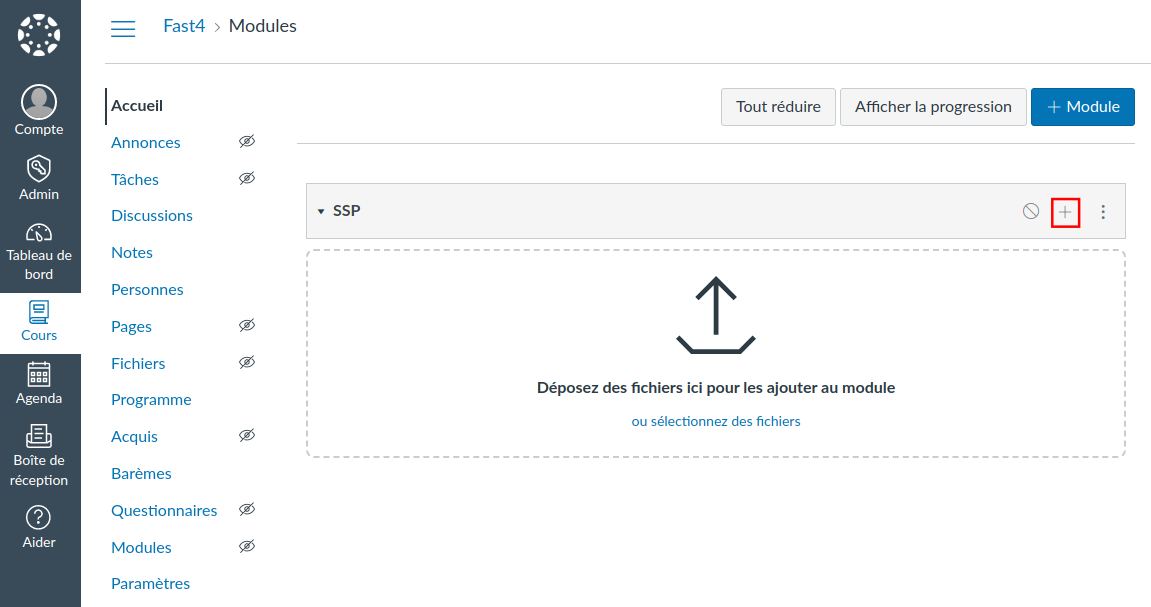
- choose "External tool" in the select
- Fast4 tool (Simspace) will be visible
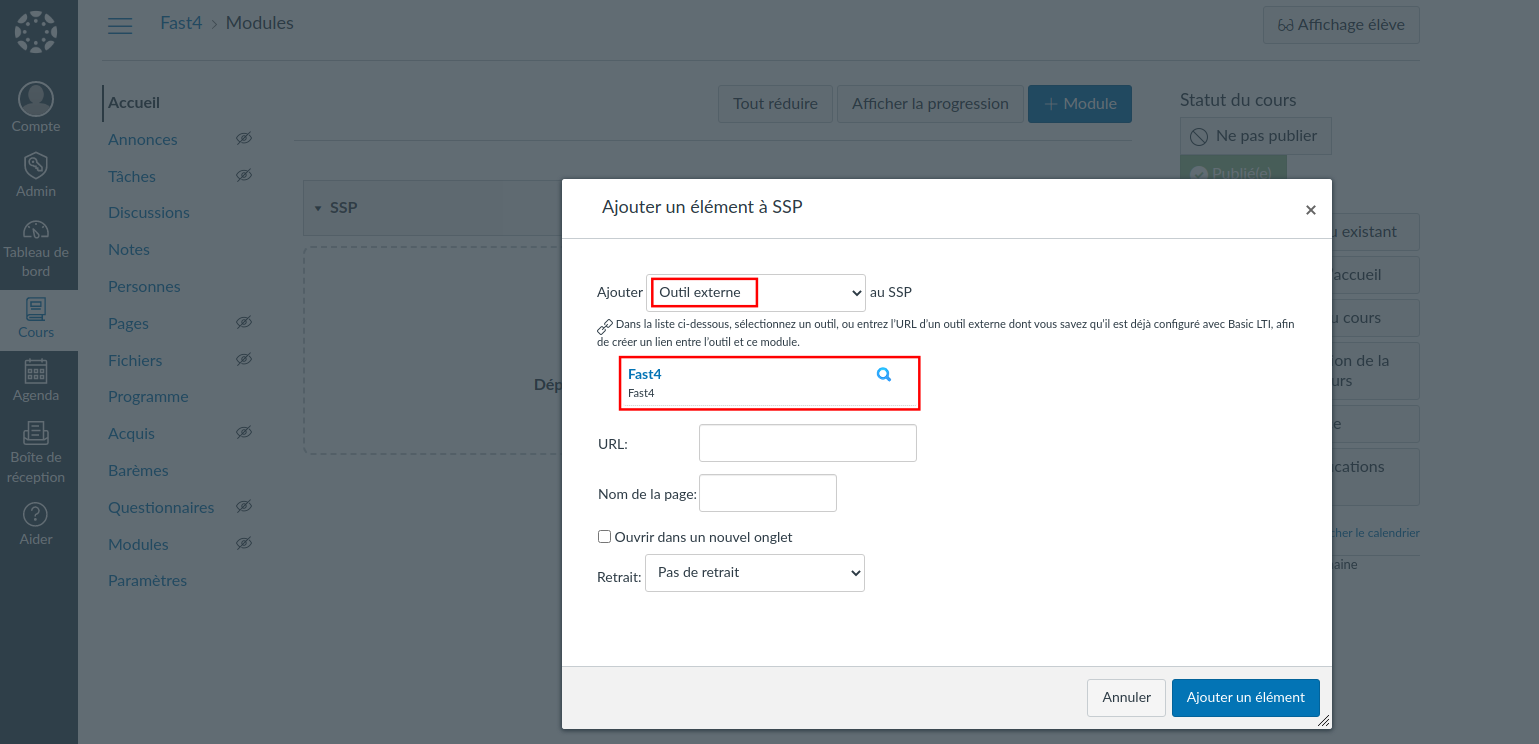
- Click on the tool to select the simulations you want to use in your course