Moodle
Moodle is an open source LMS supporting LTI.
Register Simspace as tool in Moodle
You must have an administrator role in Moodle.
Then, you should:
- go to the administration page at
https://my-moodle/admin/search.php#linkmodules - select the
Manage toolslink
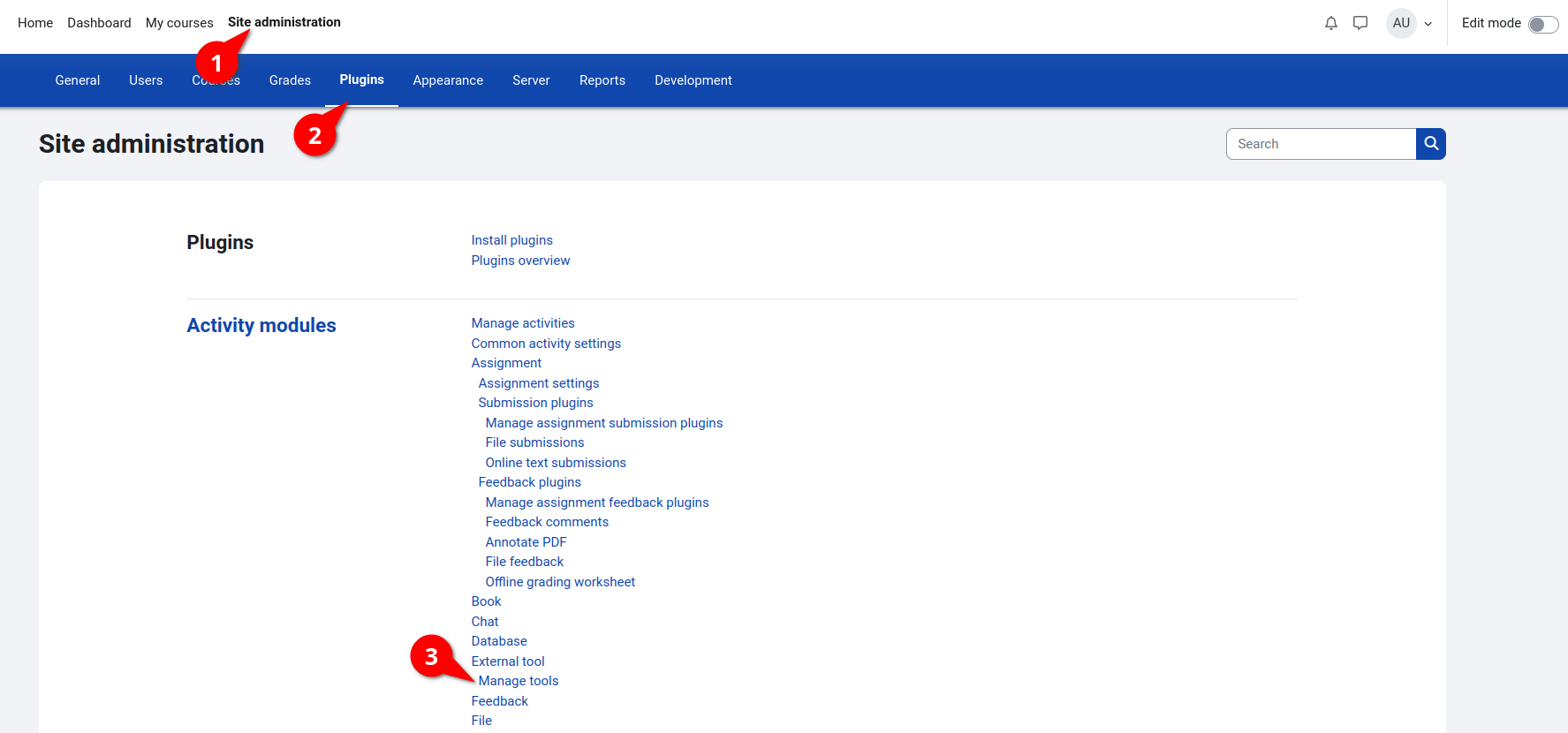
Copy the LTI 1.3 registration URL from Simspace administration page.
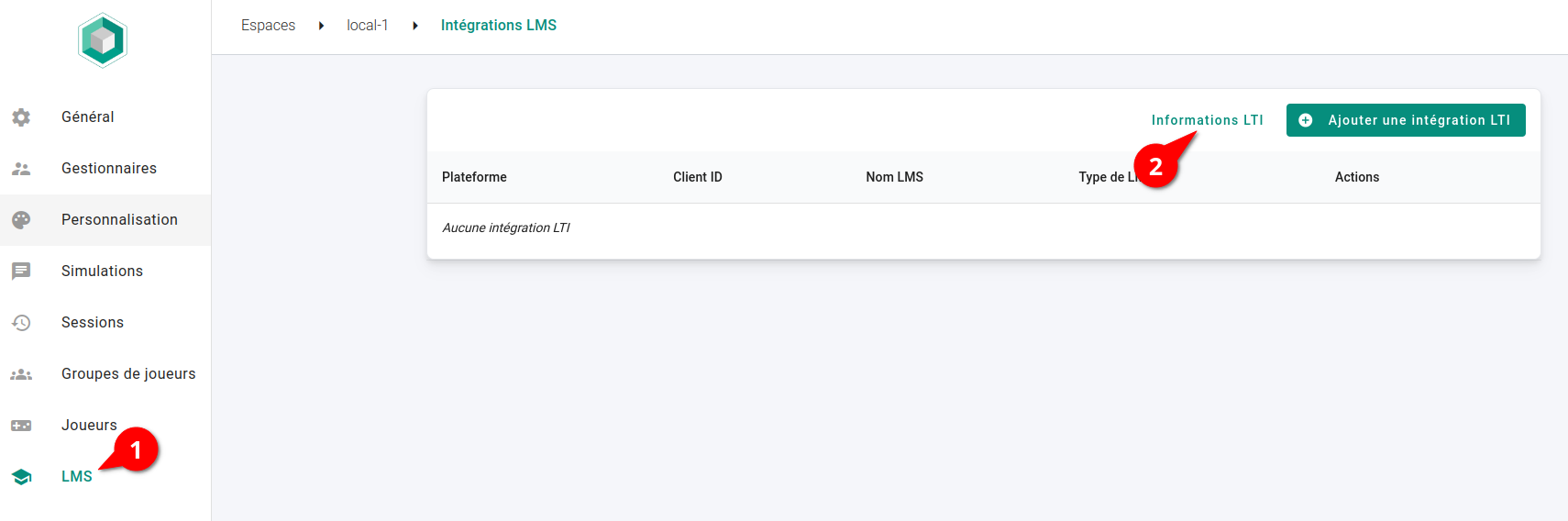
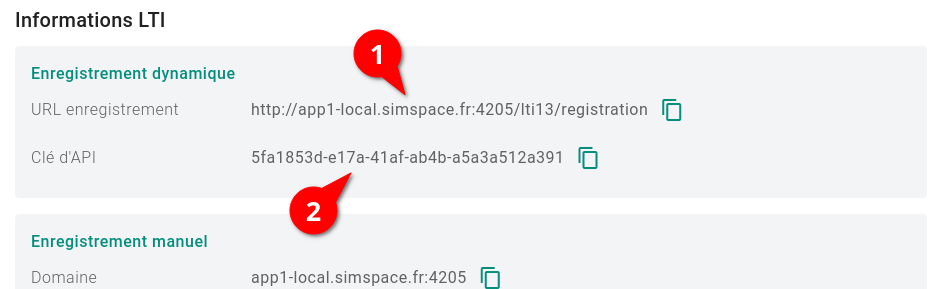
On the LTI tool configuration page, copy the LTI 1.3 URL. It is displayed on your Simspace administration page.
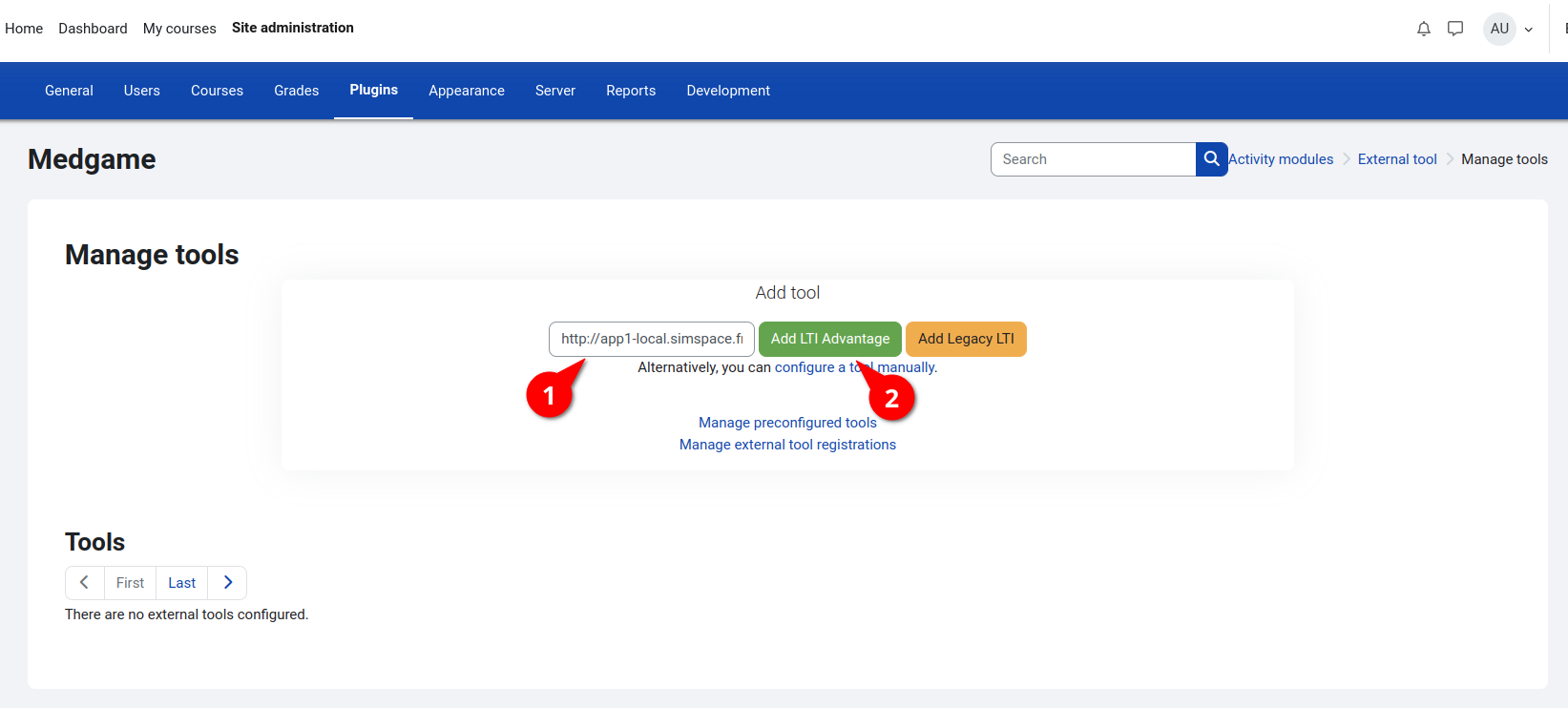
Then, click on Add LTI Advantage button. This will display the following page:
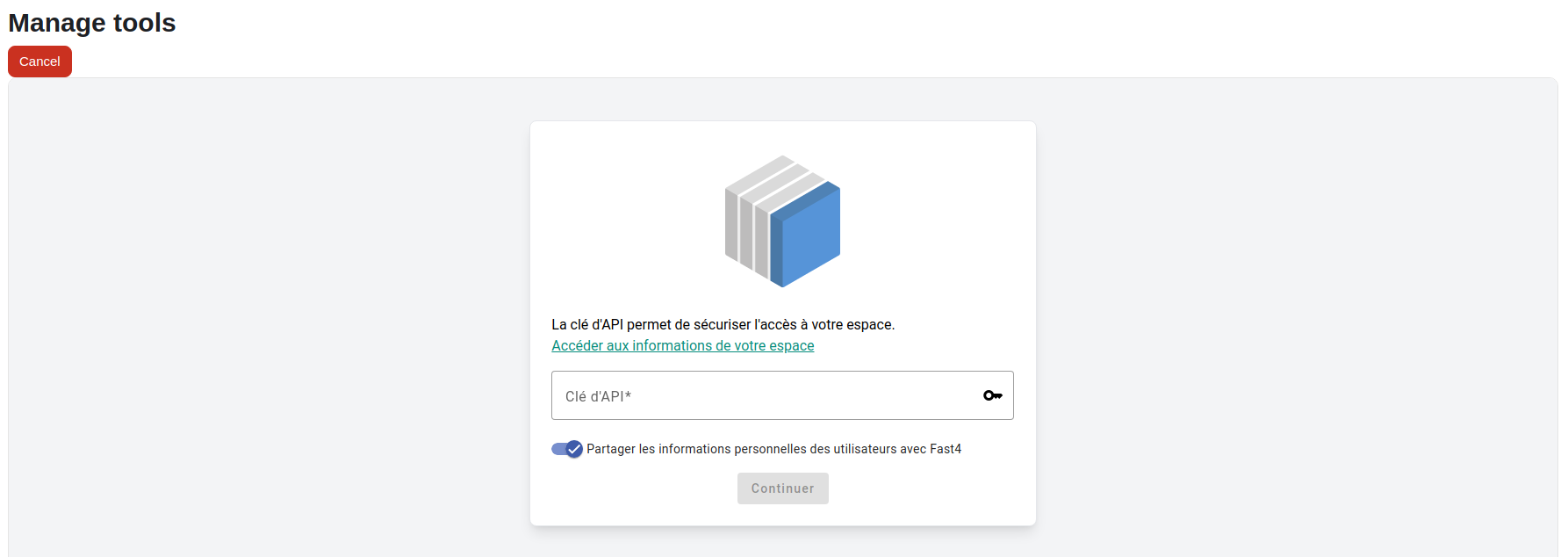
On this page, you just need to copy the API key which is also present in your Simspace administration page.
Then, you will be redirected to the tools list page. To complete the registration, you need to activate the tool.
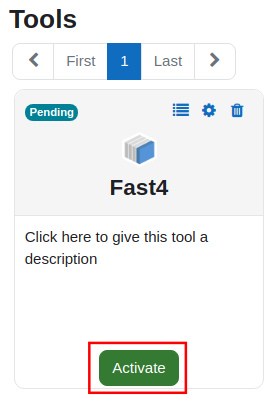
Create a course with Simspace tool
Only instructor can create a course.
You need to activate the "Edit mode" in the top right hand of Moodle.
Then, add a course:
- click on the "My Course" top menu
- open the "three dots menu" on the right
- click on "New course"
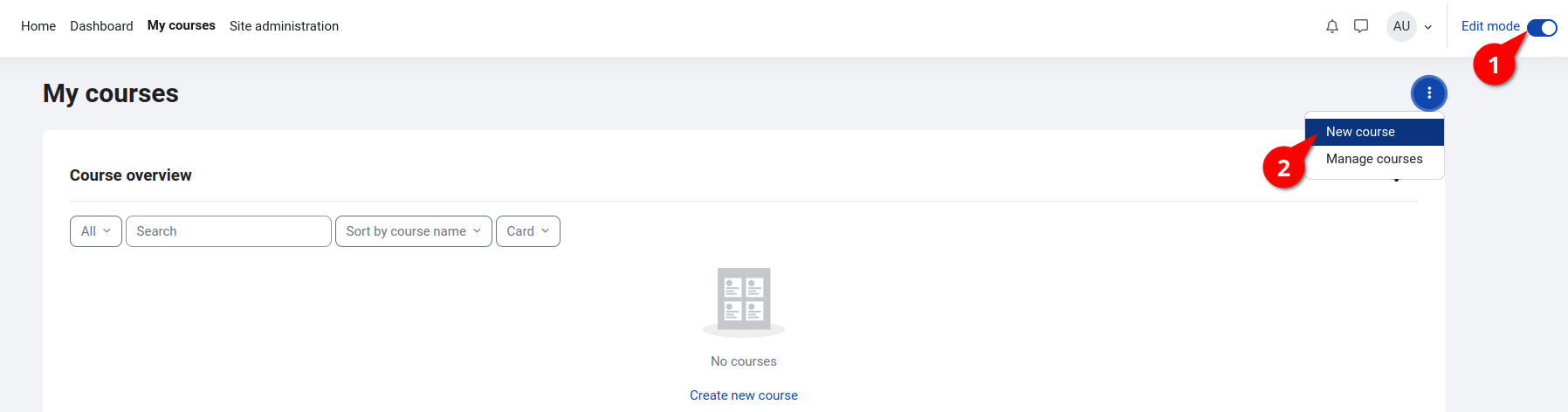
-
fill the required fields to create the course then click on "Save and Display"
-
you have to enable the LTI tool from the "More" top menu
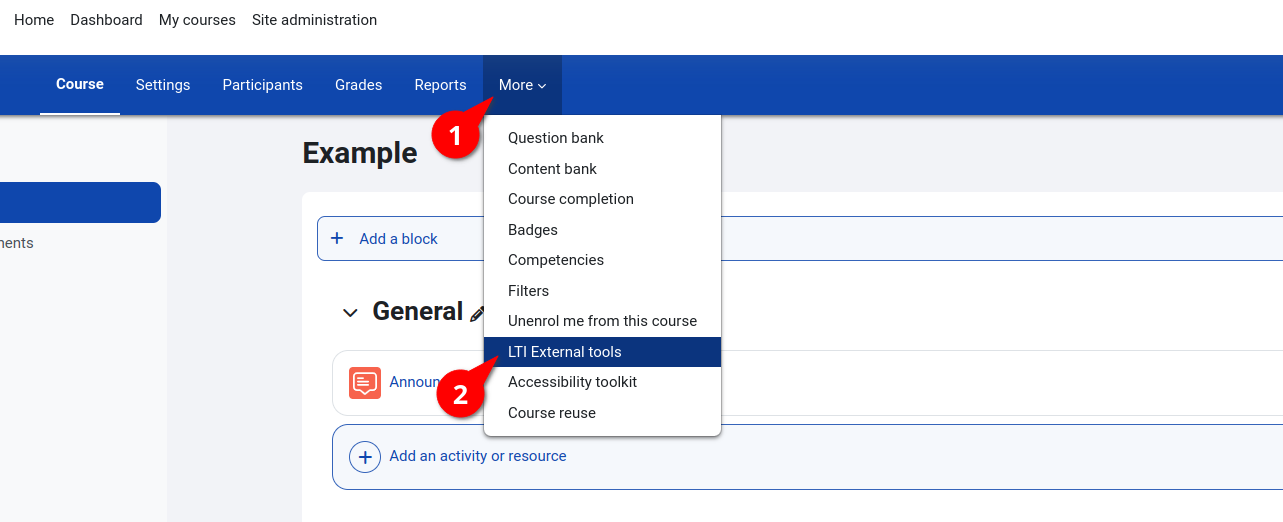
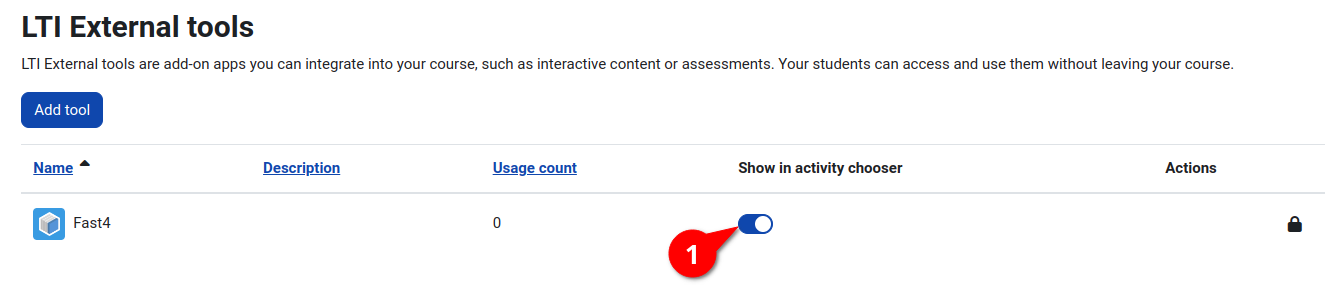
- click on "Add an activity or resource" on the "Course" tab
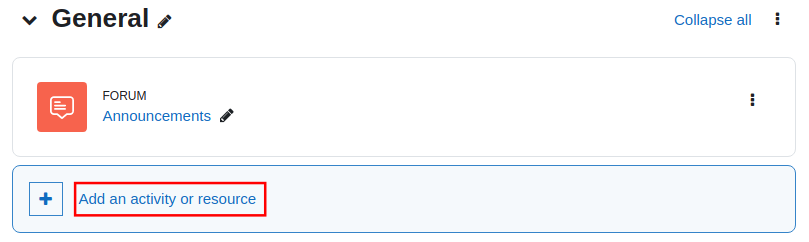
- on the popup, go to the "Activities" tab and select "Fast4"
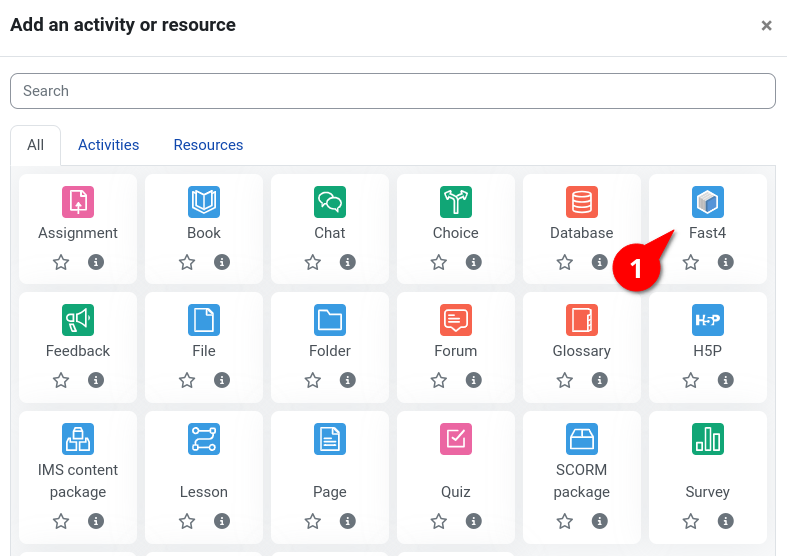
- select the tool in the "Preconfigured tool" field
- click on "Select content" button
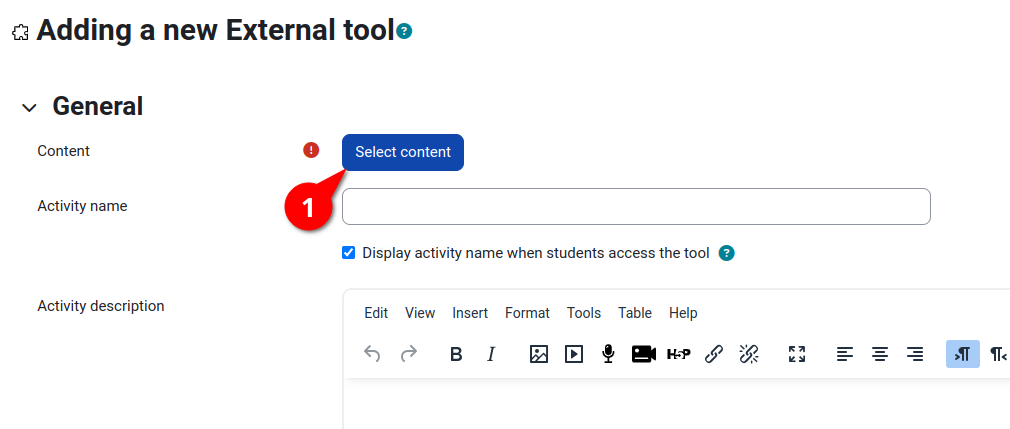
- select at least one simulation and click "Continue"
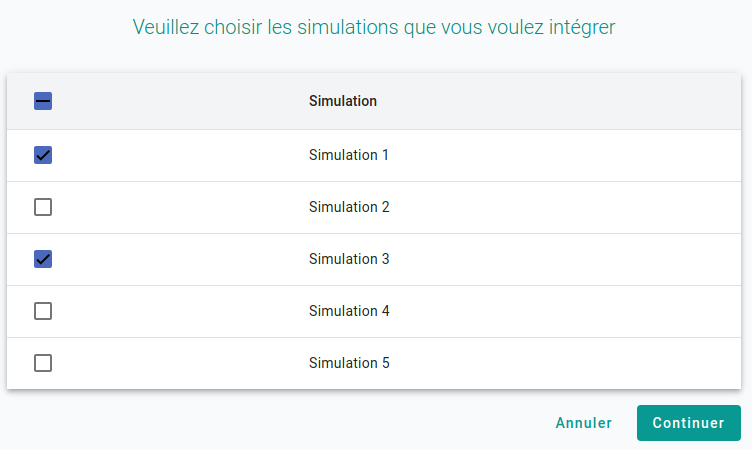
- confirm the simulations selection: they are now in the course